DIVA’s Main Screen | Adding/Editing Goals | Adding/Editing Affirmations | Setting Preferences | Goal & Affirmation Playback | Utilities | Goal & Affirmation Display
The DIVA Help Screen:
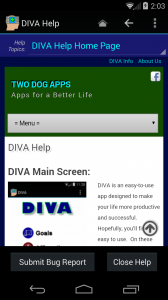 The Help Screen will bring up this help file. There are several elements of the screen of importance. In this screen, you can navigate back and forth through the various help file pages, as well as jump to specific topics.
The Help Screen will bring up this help file. There are several elements of the screen of importance. In this screen, you can navigate back and forth through the various help file pages, as well as jump to specific topics.
The Help Topic Drop Down Box:
![]() The Help Topic drop down contains all of the major help topics in the DIVA help file. Click on this bar, and the full list will appear:
The Help Topic drop down contains all of the major help topics in the DIVA help file. Click on this bar, and the full list will appear:
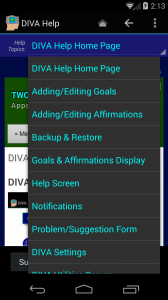 Simply choose a topic from the list and it will load up…
Simply choose a topic from the list and it will load up…
Navigation Buttons:
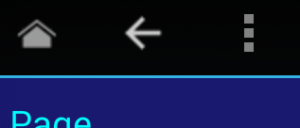
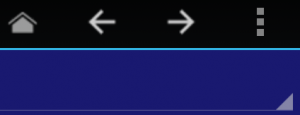 The Help navigation buttons are at the top of the screen… The house button is the Home button, the Left Arrow is the Back button, the Right Arrow button is the Forward button and the vertical ellipsis is the Menu button. On wider screens and tablets, the Forward button will show (see shot on the left), but when the screen is less wide, the Forward command will be moved to the drop-down menu as shown in the next illustration.
The Help navigation buttons are at the top of the screen… The house button is the Home button, the Left Arrow is the Back button, the Right Arrow button is the Forward button and the vertical ellipsis is the Menu button. On wider screens and tablets, the Forward button will show (see shot on the left), but when the screen is less wide, the Forward command will be moved to the drop-down menu as shown in the next illustration.
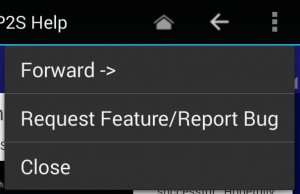 To move between pages you’ve visited, click the Back button to go backwards and the Forward button (or Forward menu option by clicking on the Menu button as shown in the screenshot) to move forward if you’ve gone backwards.
To move between pages you’ve visited, click the Back button to go backwards and the Forward button (or Forward menu option by clicking on the Menu button as shown in the screenshot) to move forward if you’ve gone backwards.
The DIVA browser has a limit of 100 page visits in a single session. Links clicked on the actual web pages will not be logged or included in the Help screen navigation.
Top of Page Button:
 When you’re towards the bottom of one of the site Help pages, and want to return to the top, just click the Top of Page button shown at the left!
When you’re towards the bottom of one of the site Help pages, and want to return to the top, just click the Top of Page button shown at the left!


