DIVA’s Main Screen | Adding/Editing Goals | Adding/Editing Affirmations | Setting Preferences | Utilities
There are several times when DIVA will display your Goals and Affirmations. These are:
When the App Starts Up:
If you have checked the “Show Goals on Start-Up” check box on the General Preferences tab in Preferences, the program will play all of your Goals when the app starts. The Goals are displayed with their pictures, and the Goal text, in the color chosen under Goals Preferences, superimposed over them. If no picture is assigned to the Goal being displayed, the Goal’s text will be in the chosen text color, on a background of the Background Color also chosen in the Goals Preferences. If “Show Affirmations on Start-up” is also chosen, your affirmations will be shown as well. Two examples of Goals, one with a picture and one without, are shown below as well as a shot of an Affirmations Display screen:


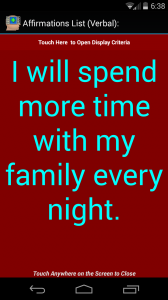 Your displays can also be shown as lists, but turning the Goals Slideshow and/or Affirmations Slideshow check boxes off in Preferences for Goals and Affirmations separately.
Your displays can also be shown as lists, but turning the Goals Slideshow and/or Affirmations Slideshow check boxes off in Preferences for Goals and Affirmations separately.
In addition, you can have your Goals and Affirmations loop over and over again by setting the appropriate check box under the Goals or Affirms tabs in Preferences.
When the lists are shown instead of the slideshows, the text size will vary as each Goal/Affirmation is Displayed and/or Read.
From the Utilities Screen:
You can trigger the same display that the app shows upon start-up, by going to Utilities Screen and tapping the LISTS button. This will display all Goals and Affirmations as would be shown upon start-up. This action also follows all of your settings in Preferences.
When You Get a Notification:
For Global Notifications, whatever you have chosen to display shows. All of your entries will be shown, based upon the criteria you’ve set for displays from the red bar at the top of the display screens.
For singular notifications, only those Goals or Affirmations that have been triggered or missed will show.
Isolating Items to be Displayed:
At the top of each display screen, there’s a red bar that says “Touch Here to Open Display Criteria”
When you touch that bar, the criteria panel, shown below, appears:
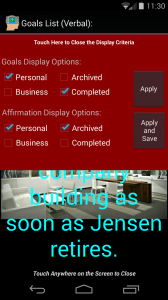
Here you can choose to display only certain records that meet the chosen criteria. If you click on the Apply button, the setting you chose will be applied to the current display, but not saved for future sessions. If you click the Apply and Save button, your Display Criteria will be saved and used in future sessions.
The display criteria themselves are set in each Goal and Affirmation.


